Delete, Duplicate & More Updates Make Template Customization Even Easier

We’re thrilled to introduce some powerful new updates that make customizing templates easier and faster than ever!
Whether you're a beginner or a seasoned Gipper user, these tools are here to make your graphic creation process smoother and more intuitive. Let’s dive into the latest features.
1. Delete elements
You can now delete any element from your design! There are a two ways to delete elements! Simply click on the element and then:
- Use the Delete button (represented by the Trash icon)
- Use the Delete key on your keyboard
If you accidentally delete an element, no worries! Just hit the Undo button or use the keyboard shortcut to restore it.
2. Duplicate elements
The duplicate feature is equally simple. Select an element and then:
- Click the Duplicate button that appears above the element
- Use the Duplicate keyboard shortcut
- Copy and paste the element! (You can use keyboard shortcuts here as well)
One of the most exciting aspects of the new Duplicate feature is the ability to copy and paste elements between designs.
Let's say you really like a shape or texture on one design and you want to add it to another template. Simply copy and paste the element from one design to the next!
3. Streamlined Adding Elements
We’ve also revamped the Add Elements feature. Instead of finding this option in the sidebar, it’s now located on the top navigation bar. With icons for adding text, images, and logos, inserting elements into your design has never been easier.
But here’s the real game changer: you can now add elements using keyboard shortcuts. Press:
- I for images
- T for text
- L for logos
This new shortcut functionality lets you build designs in a flash—simply tap the key for the element you want, and it’s added to the canvas.
Transform Any Template to Fit Your Needs
These new features make it simple to turn any template into one that perfectly suits your needs. Want to showcase two athletes on one graphic instead of one? Just copy and paste the image, resize as needed, and use the new shortcuts to make adjustments in seconds.
With delete, duplicate, add elements, and all these handy keyboard shortcuts, designing has never been easier or faster. Dive in and explore how these features can help you turn your favorite templates into perfectly customized creations for any project.
Try out these updates today and see just how easy it is to create the exact look you want—no design experience required!
OTHER RESOURCES YOU MIGHT LIKE


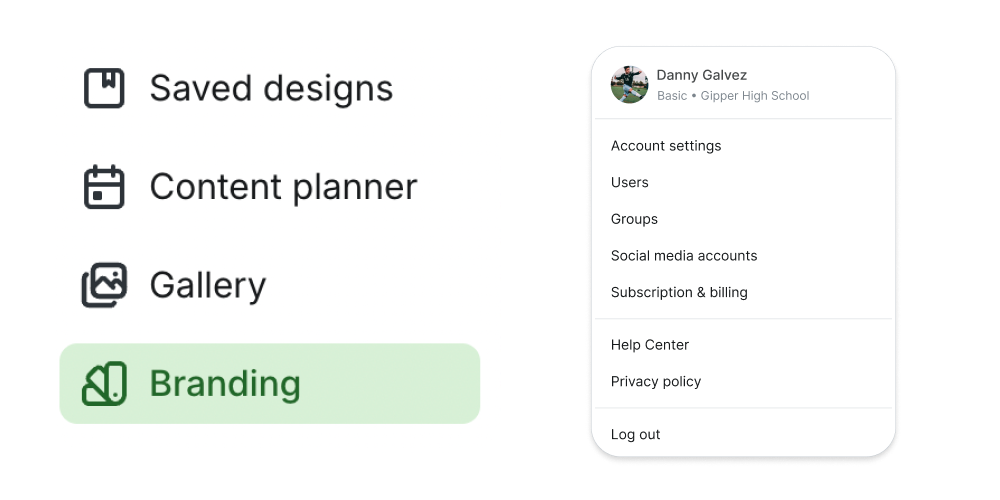

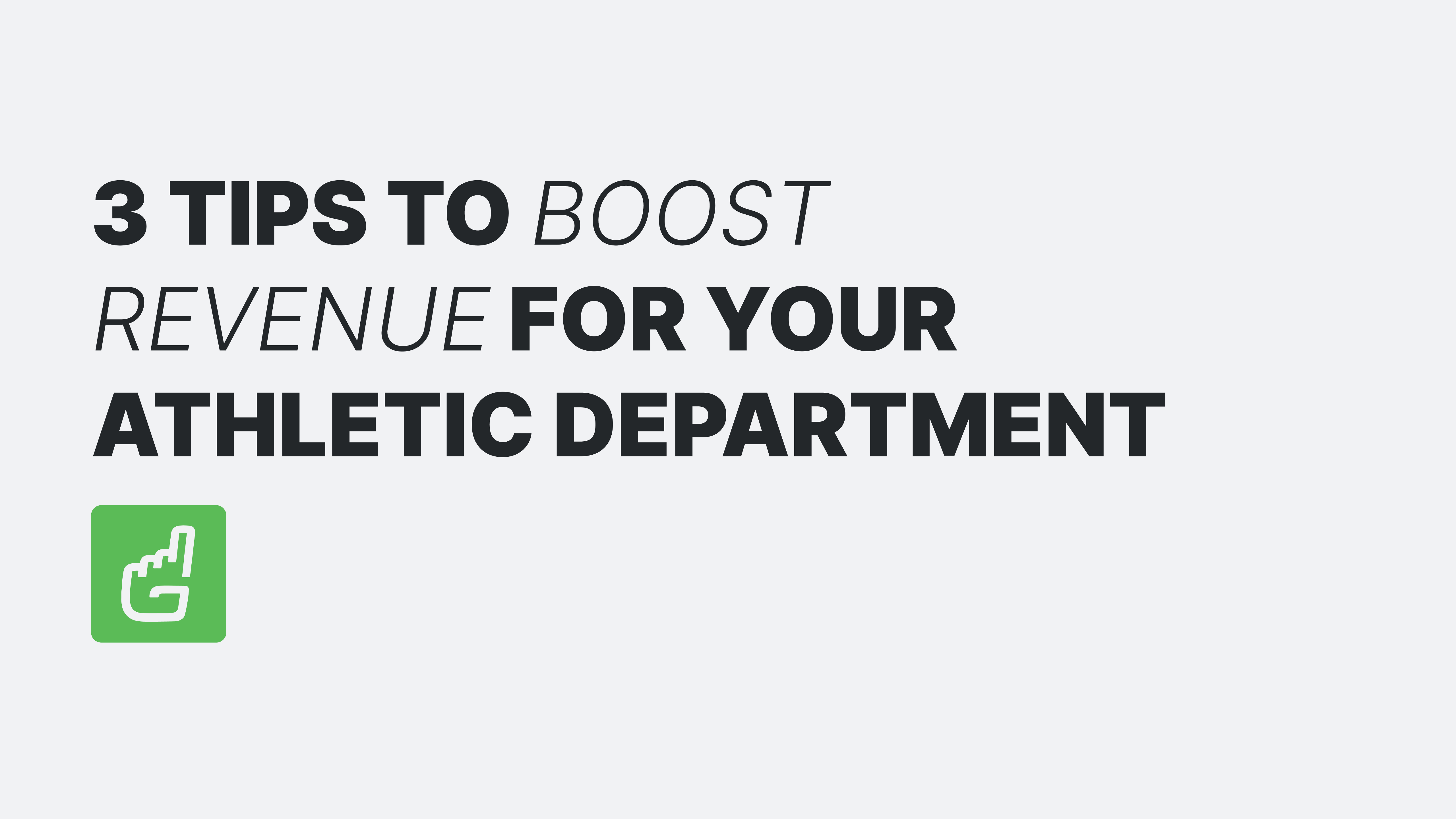
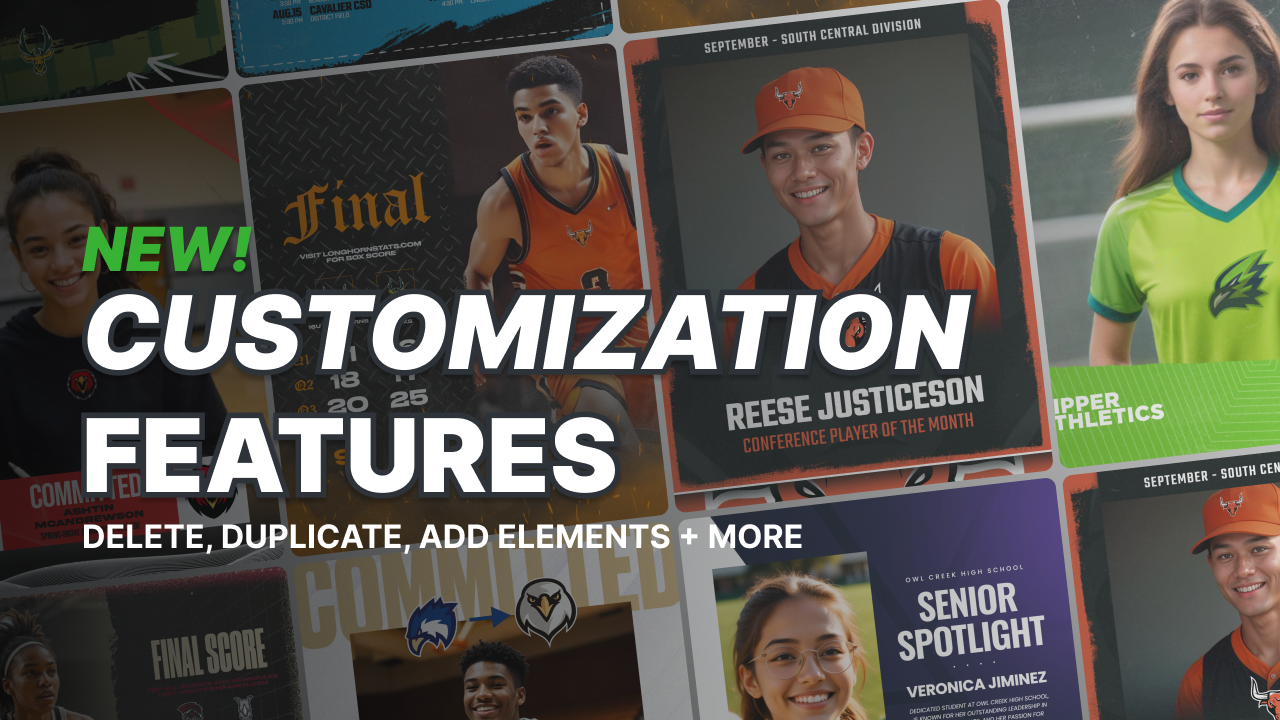
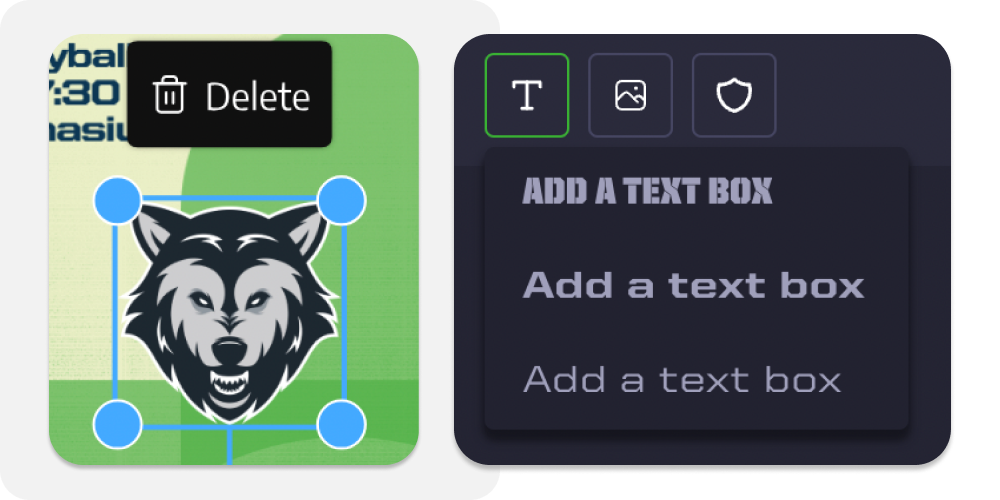

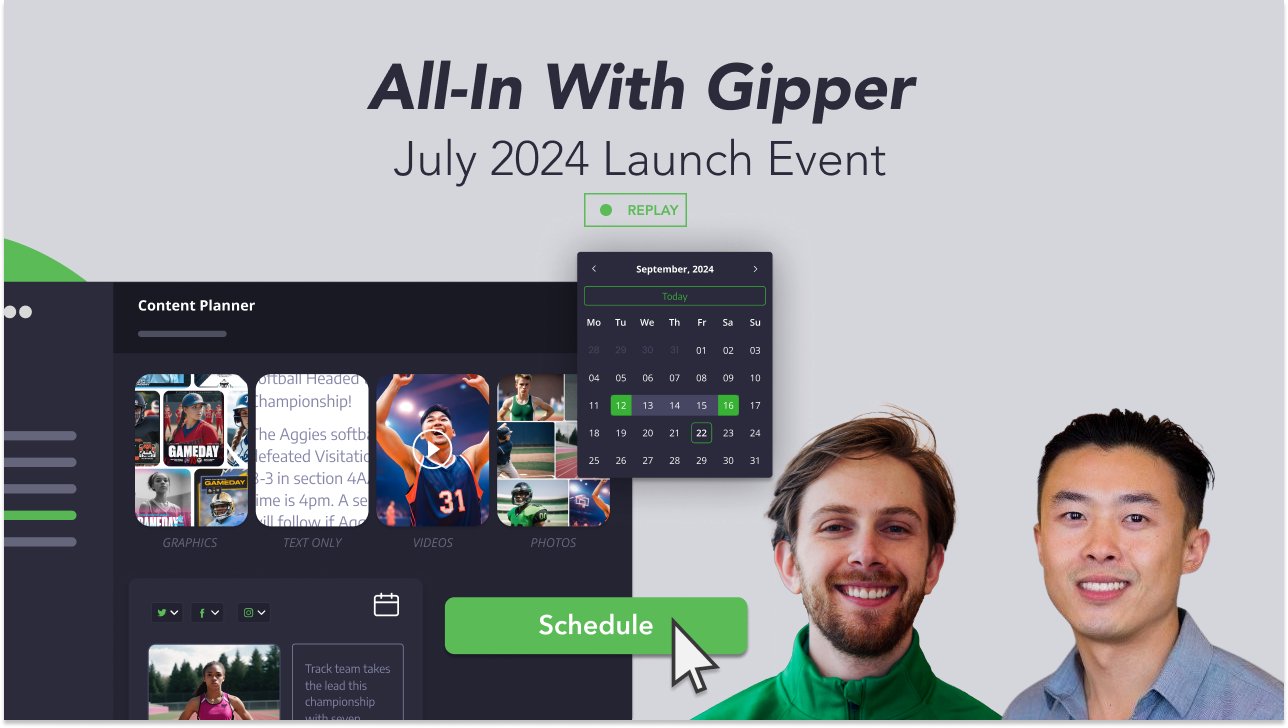

.png)