There are many email signature templates on Gipper - 3 are shown (and linked) below:
Creating an Email Signature Graphic on Gipper:
Easily edit the image, logo, text, font, color and more.
Here's an example of the edited version:
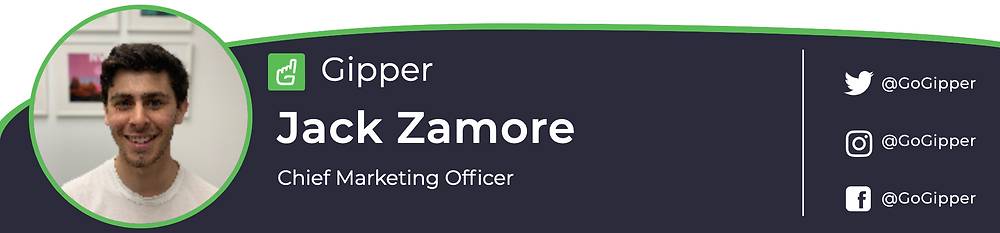
Add it to your Gmail Signature:
1. Click on the "Settings" gear in the top right of your Gmail window 2. Choose "See all Settings" 3. Scroll down to the "Signature" section, click "Create New" and name it! 4. Click the "Insert Image" option in the editing bar and insert your signature graphic! (You may want to click on the image to resize it, "Large" will probably be the best sizing for a normal email signature) 5. Under "Signature Defaults", select your newly created signature to be used for both new emails and replies/forwards 6. Scroll to the bottom of the Settings menu and save your changes!
Click here for a quick walkthrough of how this works
Hope this was helpful and thanks so much for reading!
- Jack
Jack Zamore is the Chief Marketing Officer at Gipper. Gipper is a platform that helps high school athletic departments create professional sports graphics for social media - in seconds, on any device, and without needing any design experience.
Learn more @ gogipper.com
OTHER RESOURCES YOU MIGHT LIKE


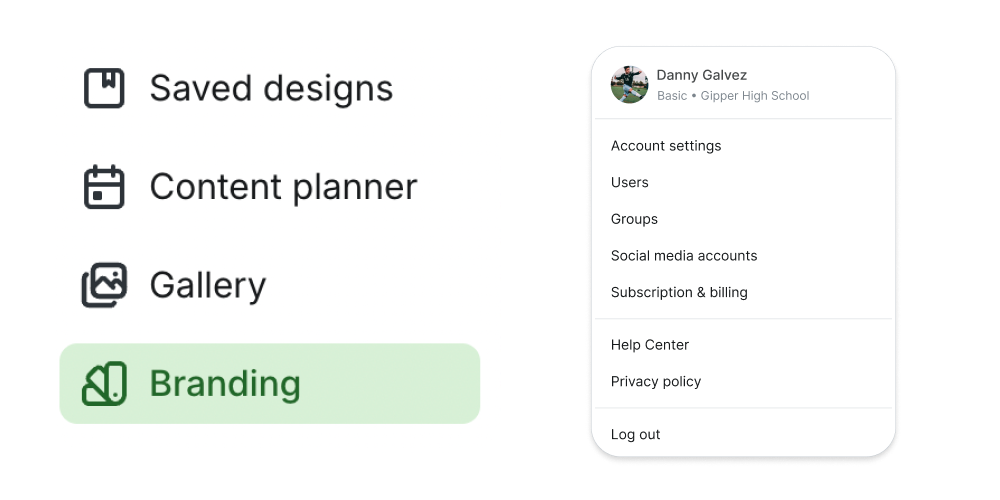

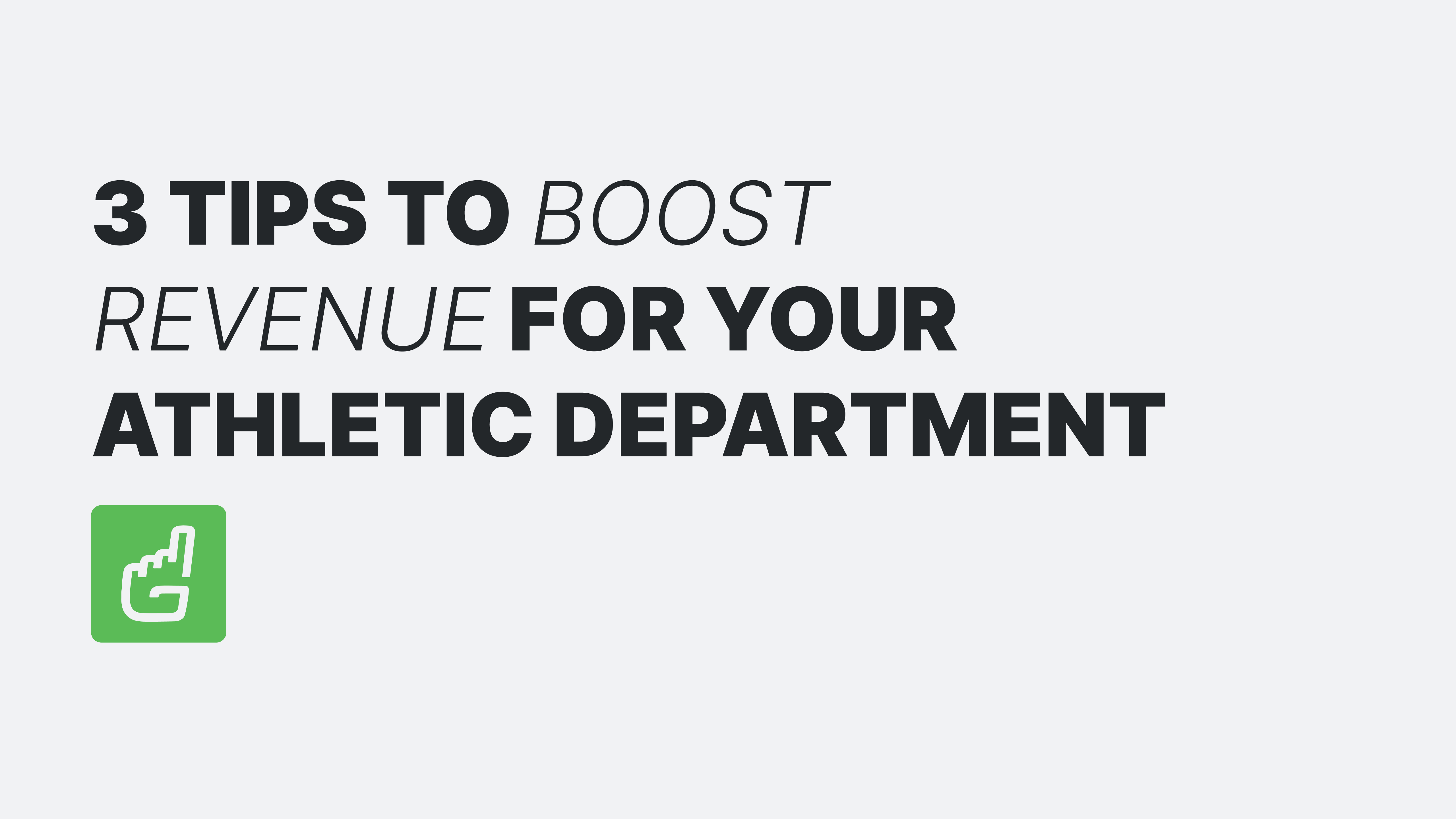
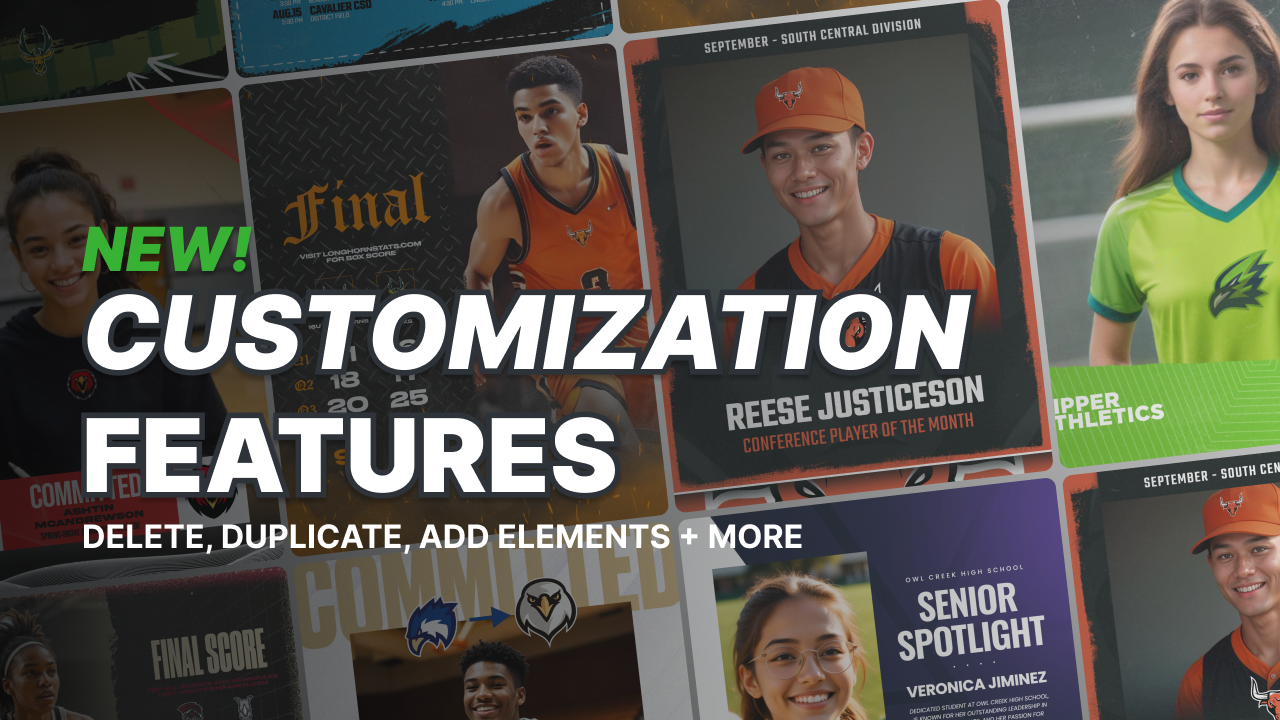
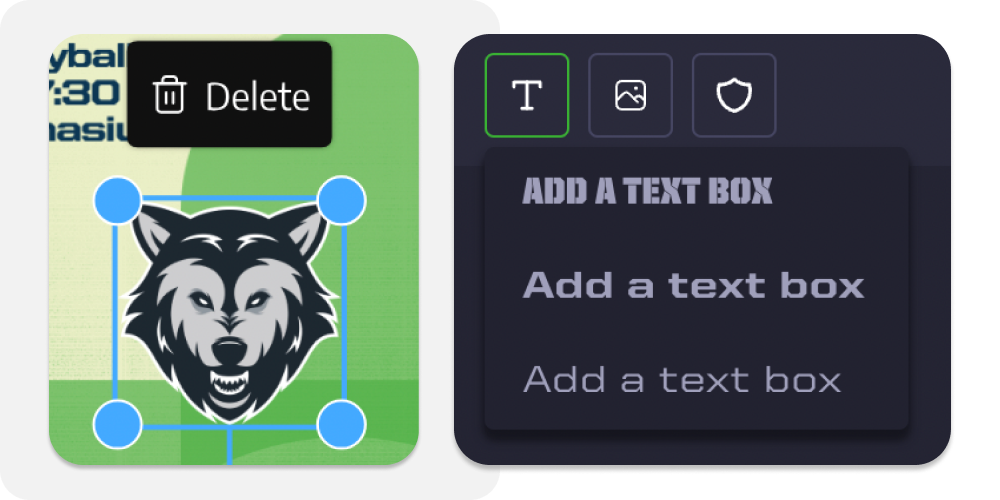

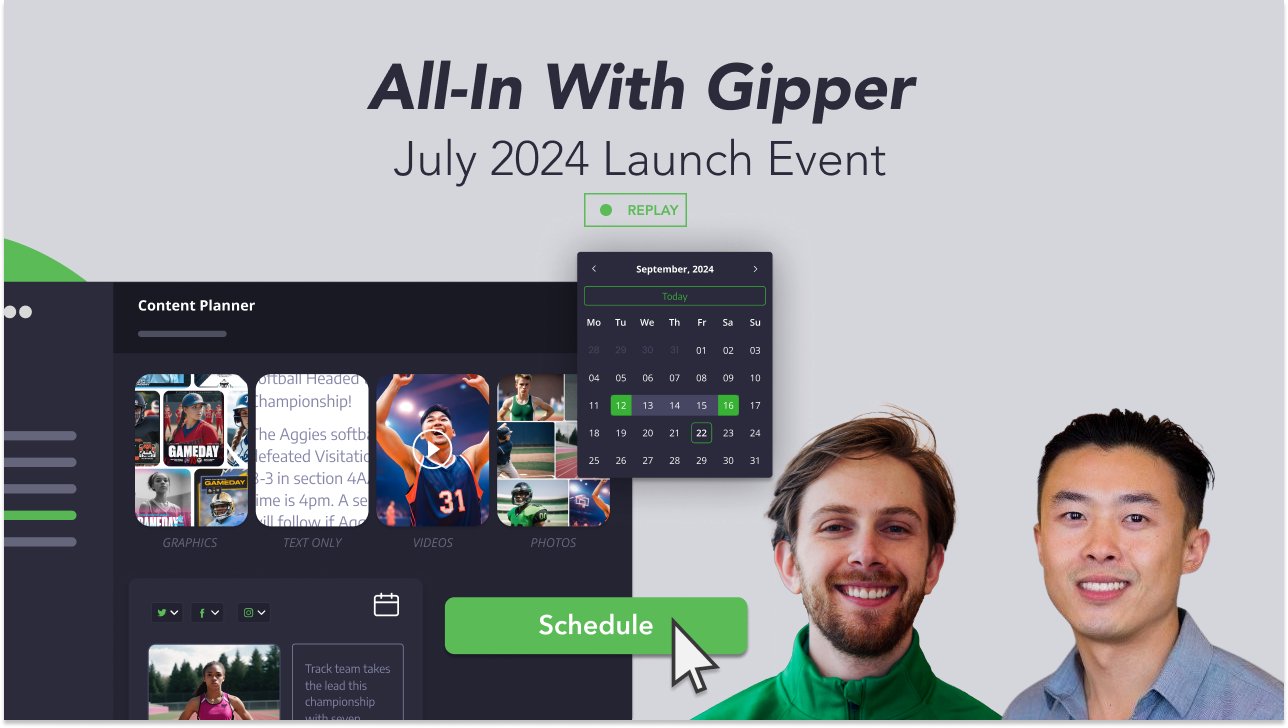

.png)