Intro to Story Highlights
What are Instagram story highlights??
They are saved Instagram stories that can be viewed even after the 24 hour expiration date of a normal Instagram story. Story highlights can be categorized in highlight folders located on your profile.
Each highlight folder has a name and a corresponding icon. These icons can be created to strategically match your branding scheme and reflect what the highlight folder contains. So, for example, a “Game day” highlight can be signified by a stadium icon and contain instagram stories of all your past game days. Example shown below:
Example of branded story highlights on an Instagram account
The beauty of Instagram story highlights is that the possibilities are endless; highlights can be created around any theme or category!
Best part? Icons can be created on the Gipper Platform to both match your branding scheme and reflect that theme.
So how do we create these highlights? The instructions below will serve as a step by step guide on how to create Instagram story highlights, edit their names and icons, and add new stories to an existing highlight. So grab your smartphone, one of our fresh new Instagram Story templates and a branded icon available on the template dashboard, and follow along!
Step by Step Guide (feel free to follow along on the video as well)
Step 1 - Post an Instagram story
The easiest way to do this is to hit the “+” icon located in the top right on the application. This will bring up a menu with prompts for different types of posts. We want to press “Story,” and find the graphic that you want to highlight in your library. Once this graphic is found, we want to press “Send To,” which prompts an option to share this image to your story.
Step 2 - Add the story to highlights
After you press “Share,” the image will be shared to your story and a new dialog box will pop up, asking if you also want to share this to a highlight. Press the “Add to Highlights” dropdown, and all of your existing (if any) highlights will appear as a way to add this image to an existing highlight. To create a new highlight, we want to hit the “+” button, which creates a new highlight folder. Type in an appropriate name, then press “Add.” A new highlight is now created with the given name and corresponding image located inside the highlight folder.
Step 3 - Edit the icon for the highlight folder
Hold and press on the highlight itself. This will open up a new dialog box, and we want to press “Edit Highlight.” This will take us to a new editing section, where we can change the name and edit the cover photo. Tap “Edit Cover” to choose a new icon for the highlight from your library. Hint - as is shown in the video, use Gipper to create branded highlight icons for your program!
Step 4 - Add more stories to the highlight folder
To add another story to a highlight, we want to repeat step 1 by adding a new story. When we press “Share to Story” then “Add to Highlights,” we can simply choose our existing highlight and add our story to the folder. We now have an Instagram story highlight containing multiple stories with a branded highlight icon!
Tip - Edit or Delete existing highlights
To edit or delete existing highlights, simply hold and press on the highlight folder you wish to edit and choose an action from the dialog. The “Edit Highlight” option allows you to rename a highlight, edit the highlight icon, and edit the order in which stories are displayed within the highlight folder itself.
Wrap Up
Although these stories are primarily for Instagram, they can also be implemented on other social media platforms, such as Twitter’s new “Fleet” option, Snapchat, and Facebook.
Implementing these Instagram story highlights provides a professional and engaging way to interact with your community and boost the appearance of your individual profile. We hope you found this tutorial useful and are looking forward to the many creative ways in which you can use these branding assets!
- Jack
Jack Zamore is the Chief Marketing Officer at Gipper. Gipper is a platform that helps high school athletic departments create professional sports graphics for social media - in seconds, on any device, and without needing any design experience.
Learn more @ gogipper.com
OTHER RESOURCES YOU MIGHT LIKE


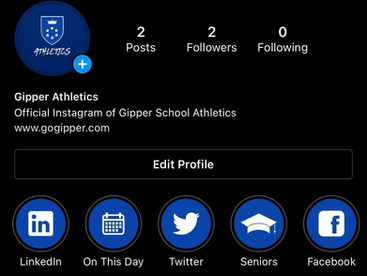
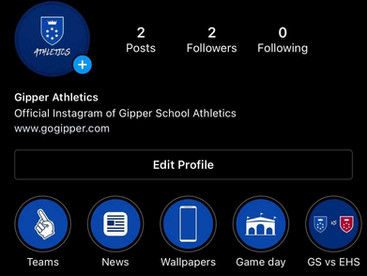
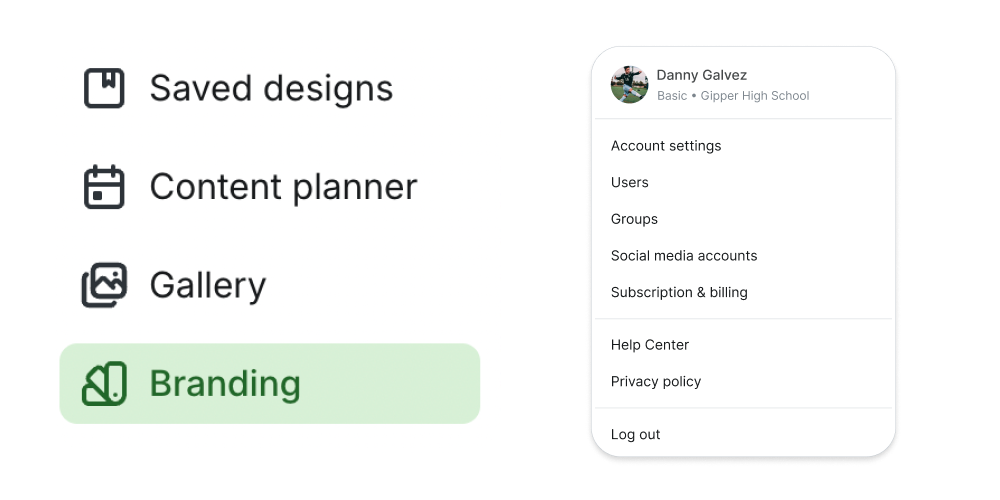

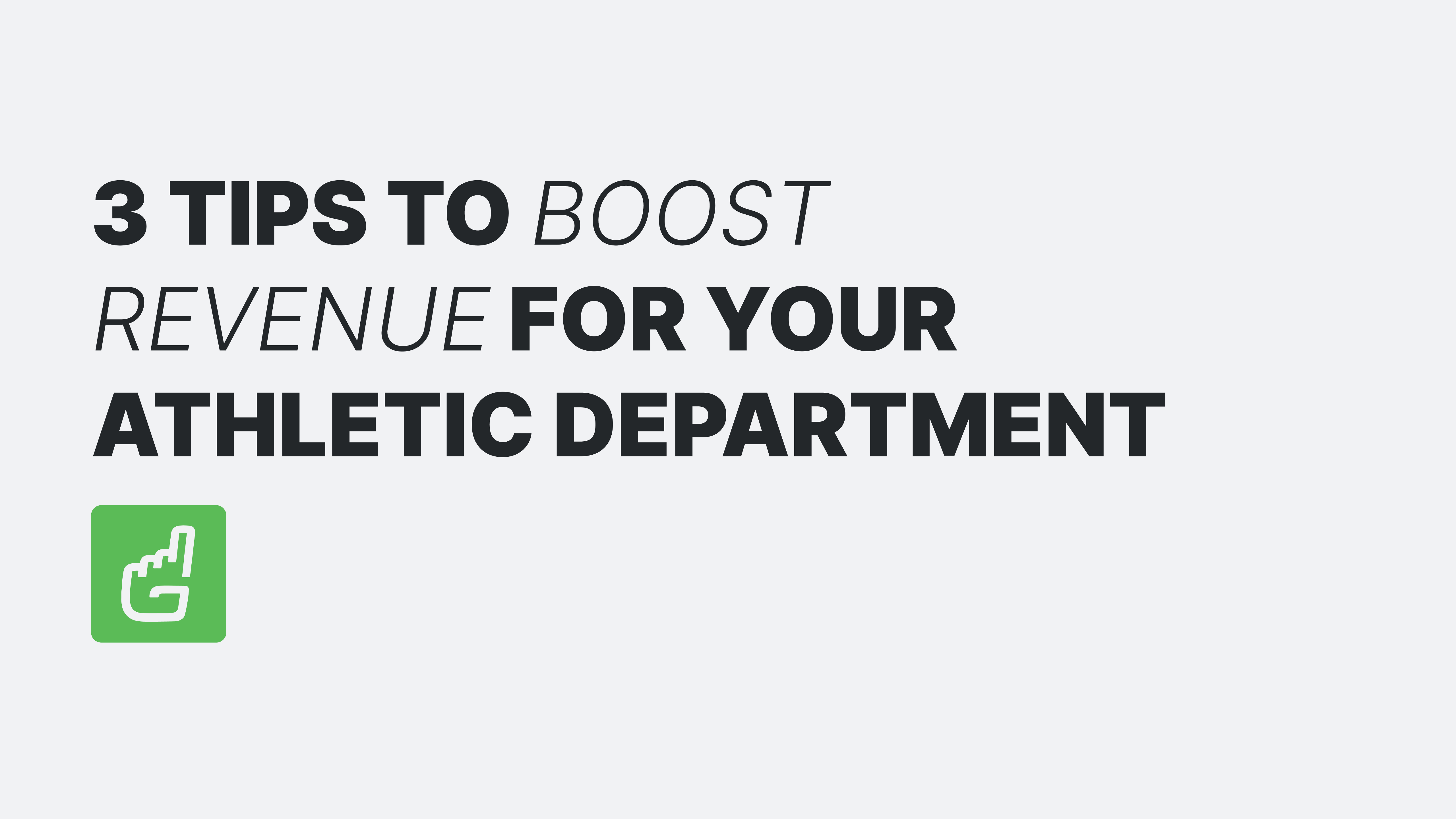
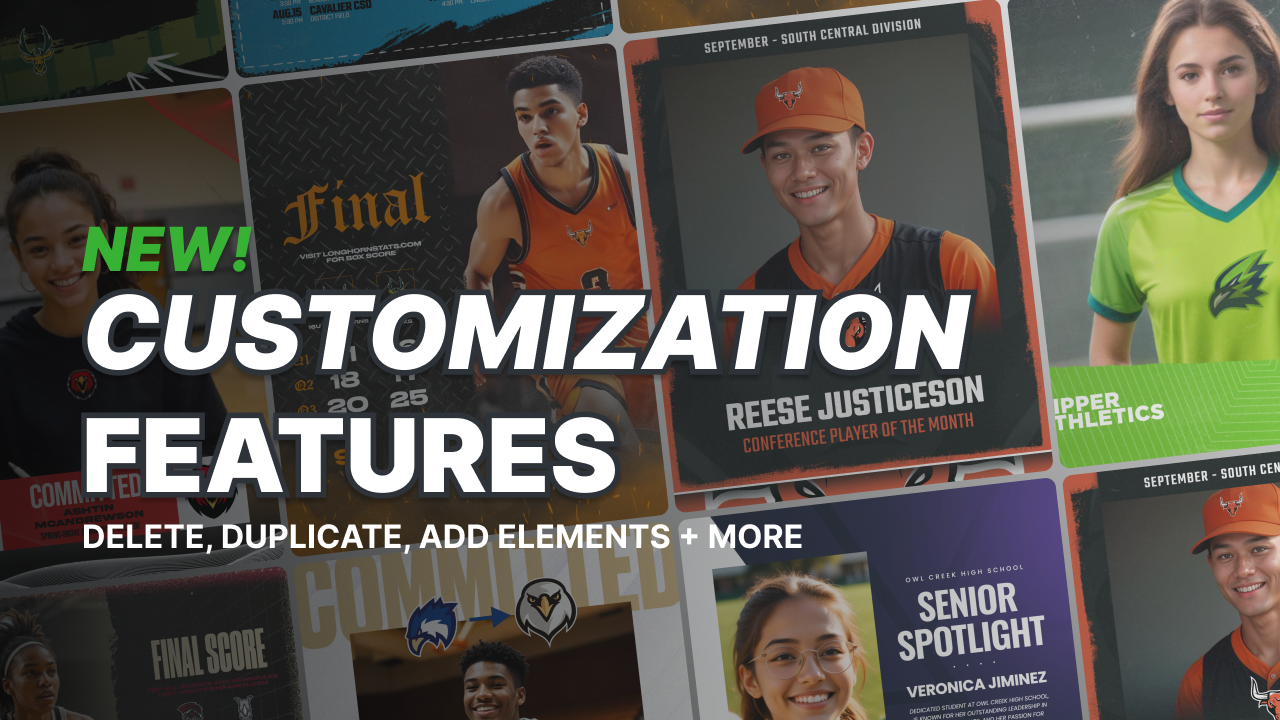
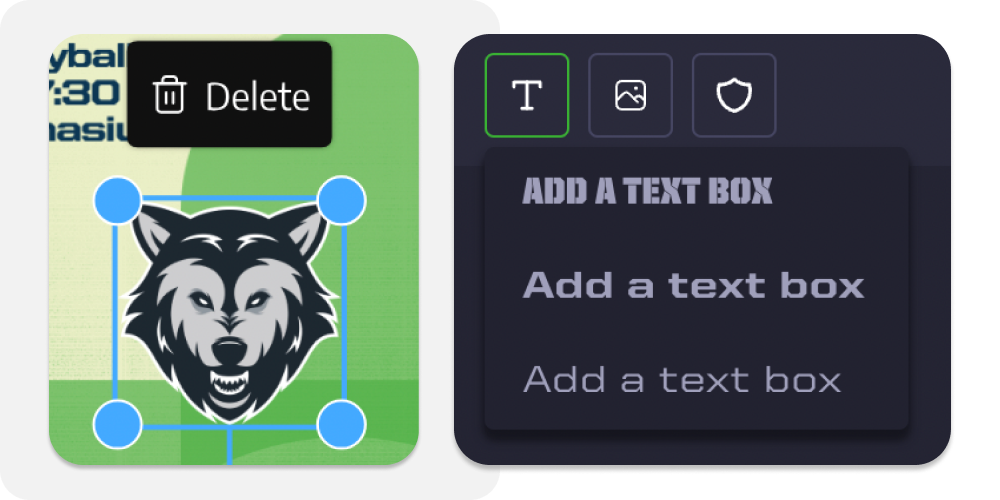

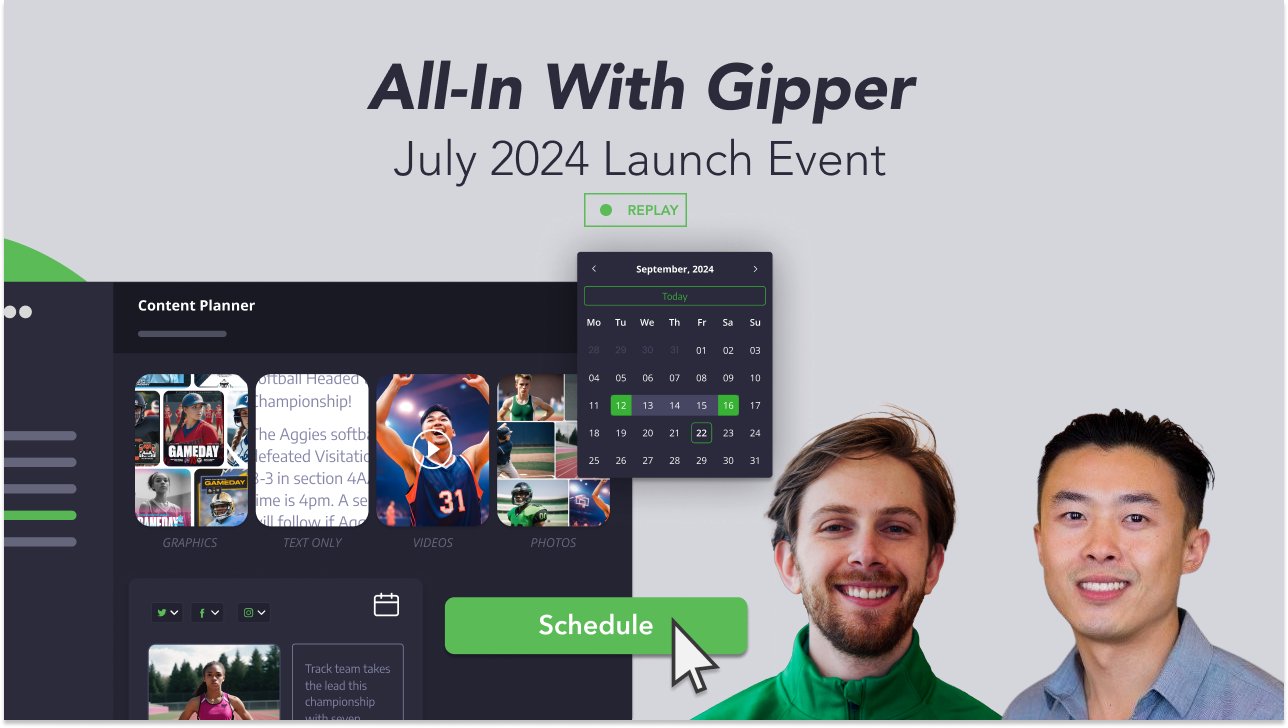

.png)